Making a free custom email address
As a business owner one of the best ways to generate more traffic to your site and motivate engagement with your customers is by email. According to a survey by GoDaddy it has been proven that 75% of customers asked say that a custom email domain that matches the site is an “extremely important factor” when trusting a small online business.
Luckily this most important part about having your business trusted, is also one of the easiest. If you are already using our hosting services, we will show you exactly how to set such an email up in this walk-through. In case you’re looking to find out more about our offerings, you can do so here.
Table of Contents
Choosing your email address
The first thing you’ll have to do before we can get started is choosing your address. Your custom email will always end in @yourdomain.tld, but everything for the @ is up to you. Here are some common options that might help you out
- help@yourdomain.com
- support@yourdomain.com
- info@yourdomain.com
- questions@yourdomain.com
- brandname@yourdomain.com
- owner@yourdomain.com
For our own email we chose info@telestohosting.com, as it reflects its purpose.
The process
If you have signed up for our hosting services, navigate to the user panel. The link for this can be found in your signup email. Once you’ve logged in with the given credentials you’ll be met with this screen.
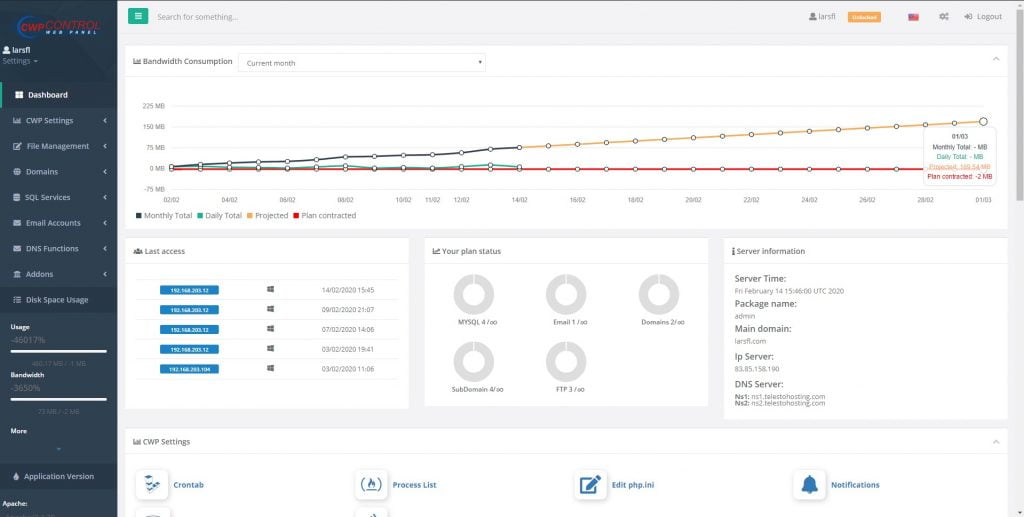
On the left you can navigate to Email Accounts, where you should chose the first option. Once there you’ll see a screen like this.
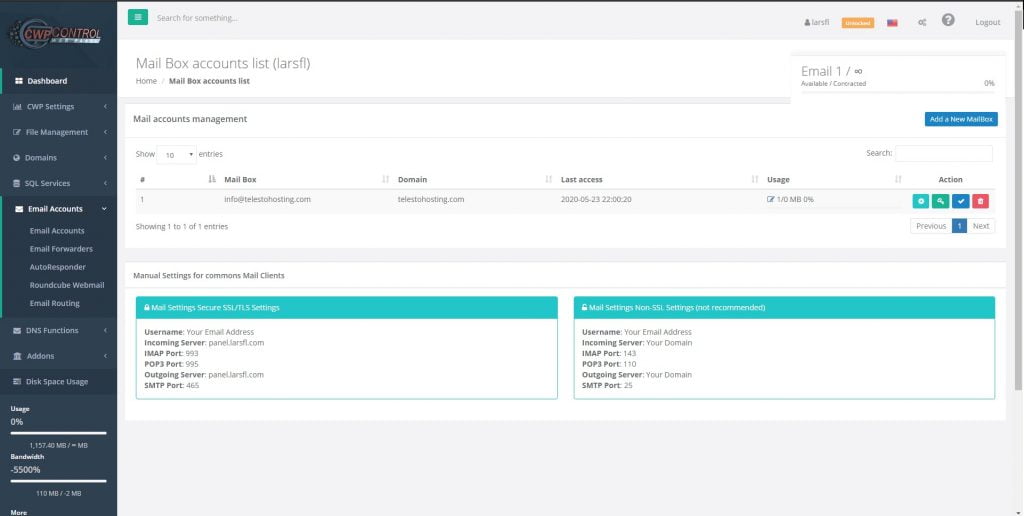
Choosing the option to “Add a new mailbox” will show a popup with the options you’re given. Here is when you get to choose the domain to which the email address will belong (in case you have several), and the address you want to use. Once you’ve selected or generated a password, simply click Add and it will be created. Choosing a quota is not required.
Accessing your mail box
You’ve created your first mail box! Now you’ll probably want to log into it. If you choose “Roundcube Webmail” under the Email Accounts section on the left a new tab will open. Here you can find our standard email client that comes with our hosting. Entering your full email address as login name, in combination with your chosen password will log you in.
In case this default email client doesn’t suit your preference, you have have two options, namely POP and IMAP. These email protocols allow you to view and reply to emails from one email address from another. If you want to read more about these protocols, you can do so here. If you want to get this set up, your chosen email application (Gmail, Outlook etc) will have detailed instructions on doing so. The information you need for this setup is given on the “Email Accounts” page, at the bottom.
Closing words
With your new email address you are now ready to send and receive emails to and from your clients, and massively boost their trust in you. You will probably want to switch to using this new address as your main business address, and link it anywhere it might be useful. If you own a store page, you will probably want to look at sending order confirmations from this address.
In case you have any further questions about any of the steps and terms discussed in this article, or need some help to get started, please feel free to contact us in any way you see fit.


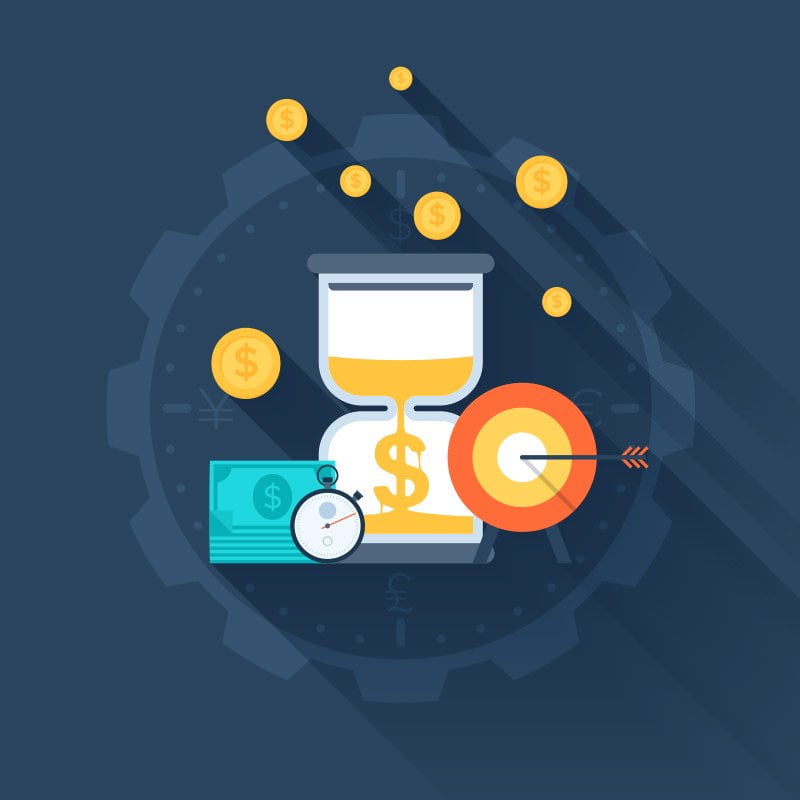



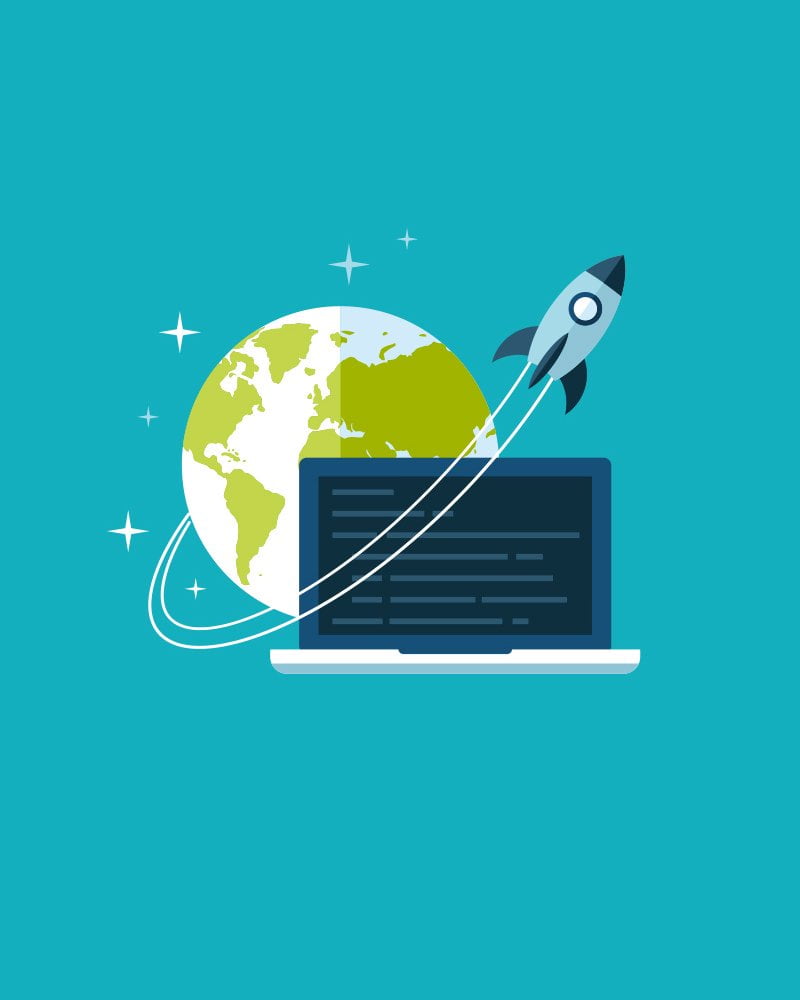
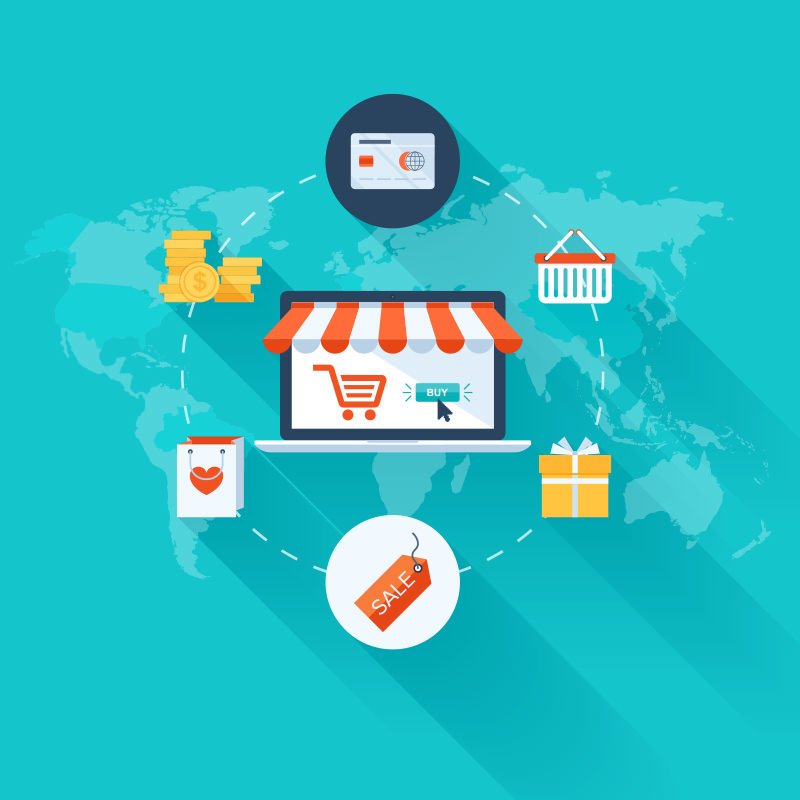
Like!! Thank you for publishing this awesome article.