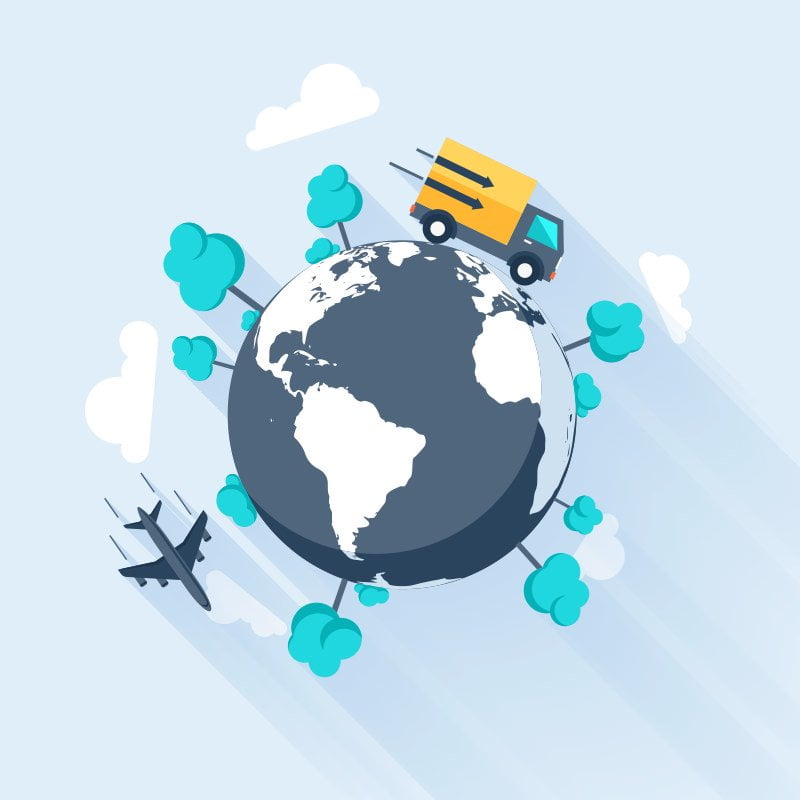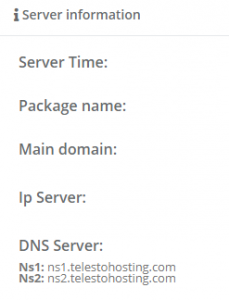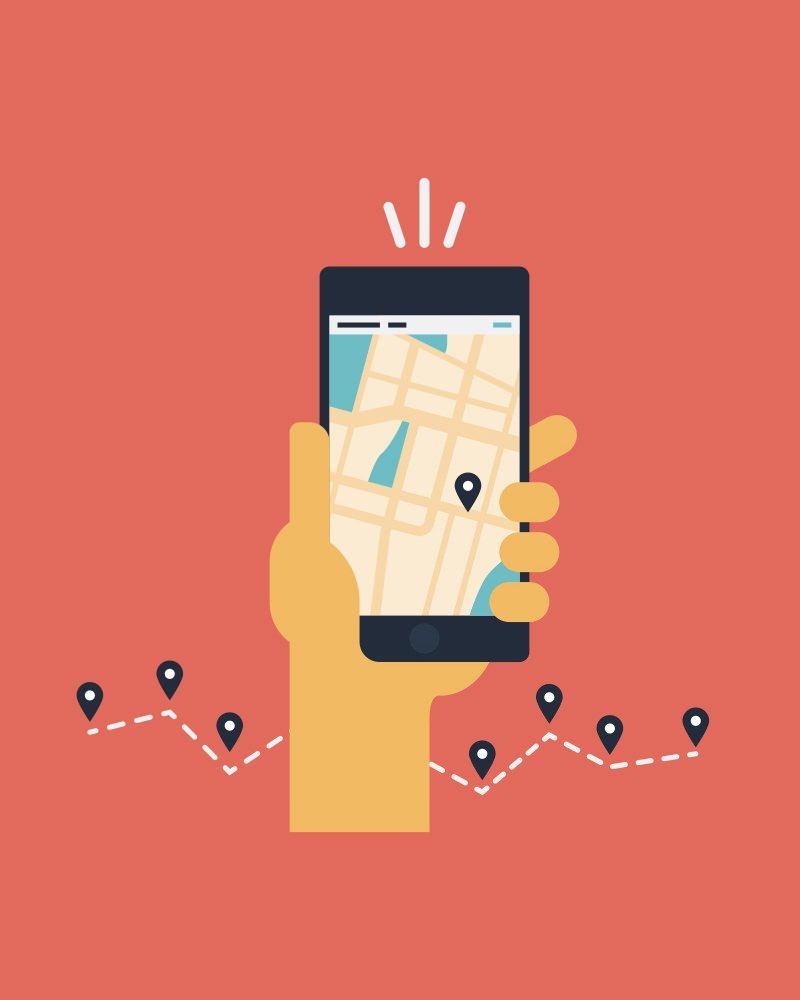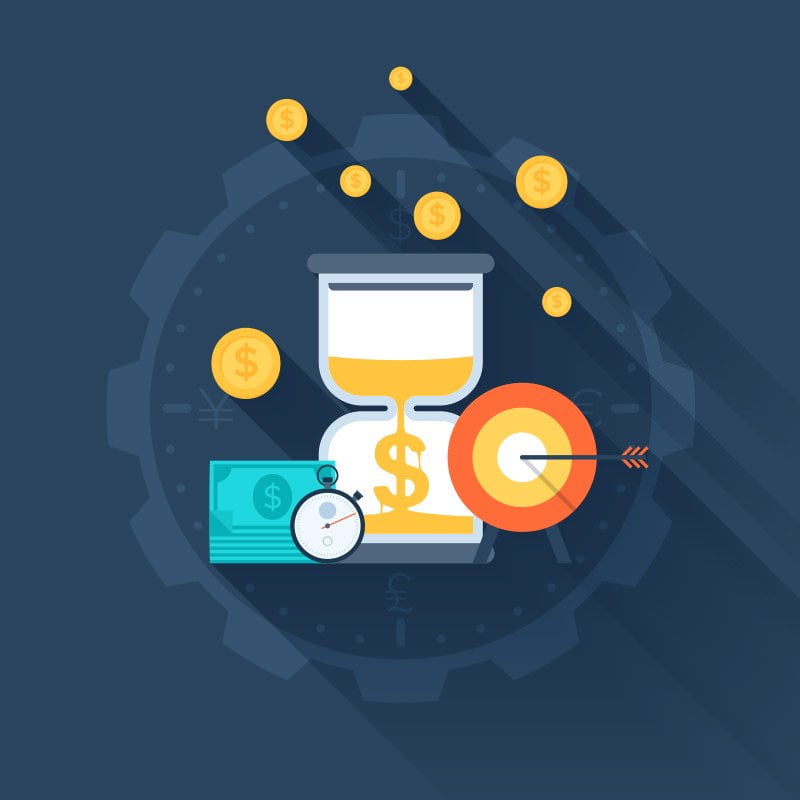Link a domain to your hosted site
Have you recently purchased your own domain somewhere, or are planning to, but are struggling to figure out how to best link it to your hosted site? In this tutorial we’ll show you how to achieve just that.
Before getting started, it’s important to note that depending on where you bought your domain, it may take up to 24 hours for DNS changes to happen worldwide.
In case you haven’t purchased your domain yet, check out our post on the best domain registrars.
Table of Contents
Pointing your domain
In practice there are two different approaches to pointing your domain to a hosted site, today we’ll be showing you one of them. This method involves using an A record to point your domain to the right IP. From there on our servers will get your users on your site. Keep in mind that, if your hosting provider’s IP were to ever change, you will have to change your A record.
For this guide we’ll be using Namecheap as our registar, and Telesto Hosting as hosting provider. You can learn more about our hosting services here.
The process
The process of changing DNS might seem very daunting for the uninitiated, but luckily it only takes a few minutes. Remember that, if you ever get truly stuck, you can contact our support to help you out further.
- Finding your hosting provider’s IP. The first step of setting up your DNS is knowing where to point it. With Telesto Hosting this will be easy to do, as it’s right there when logging in on our user panel as shown here.

- Find your registar’s DNS settings. Next you want to find your registars DNS settings, usually this will be called one of the following: DNS settings, advanced DNS, configure DNS etc. For Namecheap it can be found by navigating to “Manage” -> “Advanced DNS”
- Add an A record. Now that you’ve found the IP, and where to put it, you can add the record. Firstly you’ll want to remove any other A or CNAME records if present. Then you can click “Add record” and choose “A record”. As host you’ll want to enter *, and enter the IP address you found earlier. It should look something like the following once saved.

- Wait for the record to propagate. Once you’ve entered your record it’s a matter of time. Before long you should be able to navigate to your domain and see the following page. If so, you can start making your next amazing site!
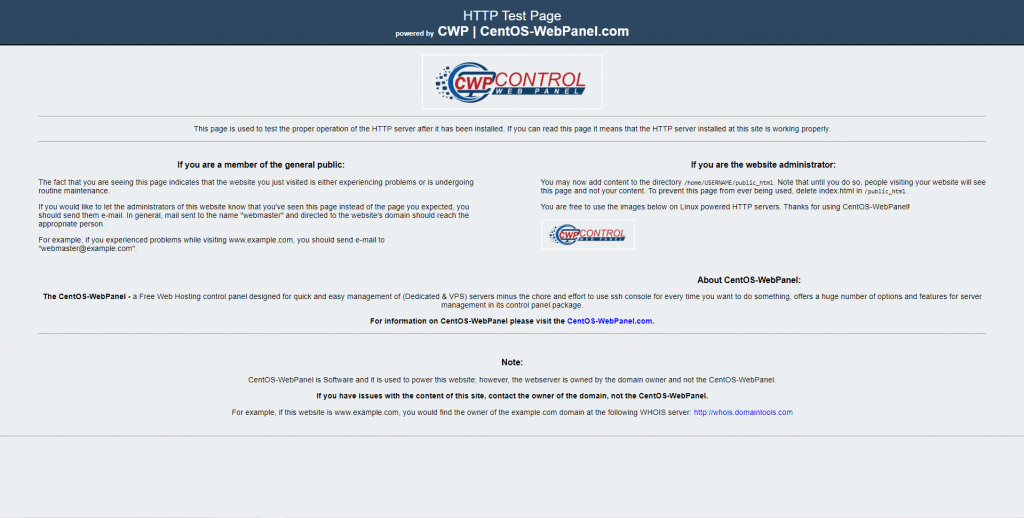
Closing words
Getting your domain and DNS records all set up can be extremely confusing for someone inexperienced. Hopefully this post will get you going with creating your site.
In case you have any questions, or need help, please contact our support staff via a support ticket or Twitter.